Click "Options..." button in the control panel to eject "Options" box, then activate "General" and click "Power Setting" button, you will enter "Power Setting" box as below:
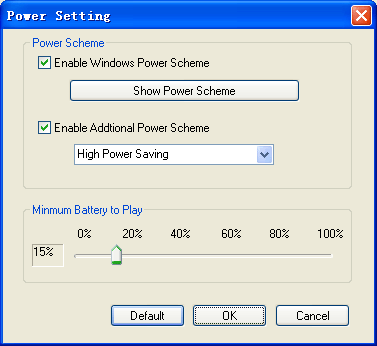
- Enable Windows Power Scheme: Select this option and click "Show Power Shceme", the "Power Options Properties" box of the windows system will pop up for you to perform system power setting.
- Enable Additional Power Scheme: there are three options
as below:
- a. High Power Saving: offers the best power savings, but may affect
the performance of other applications running at the same time.
- b. Normal Power Saving: offers some power savings without significantly
affecting other applications.
- c. Low Power Saving: offers less power savings but allows maximum flexibility to run other applications.
- a. High Power Saving: offers the best power savings, but may affect
the performance of other applications running at the same time.